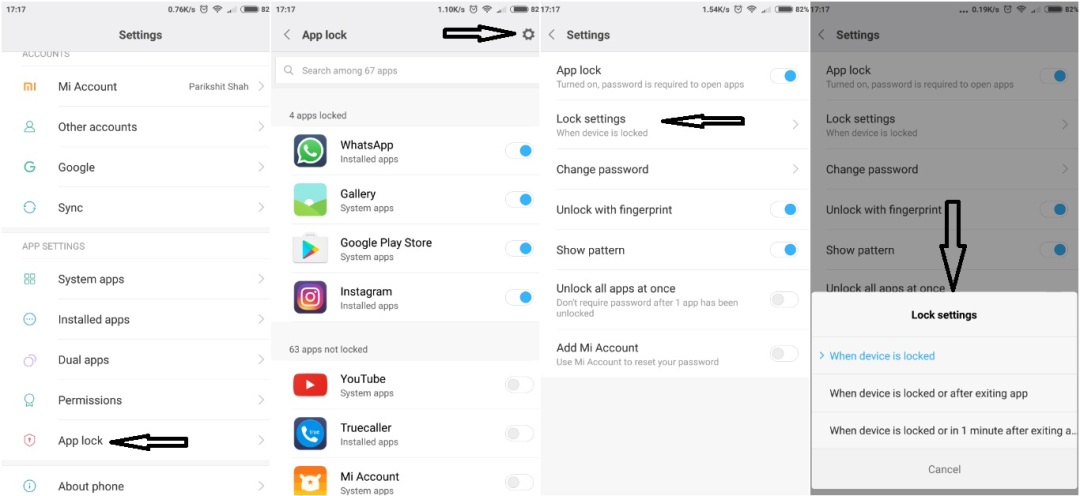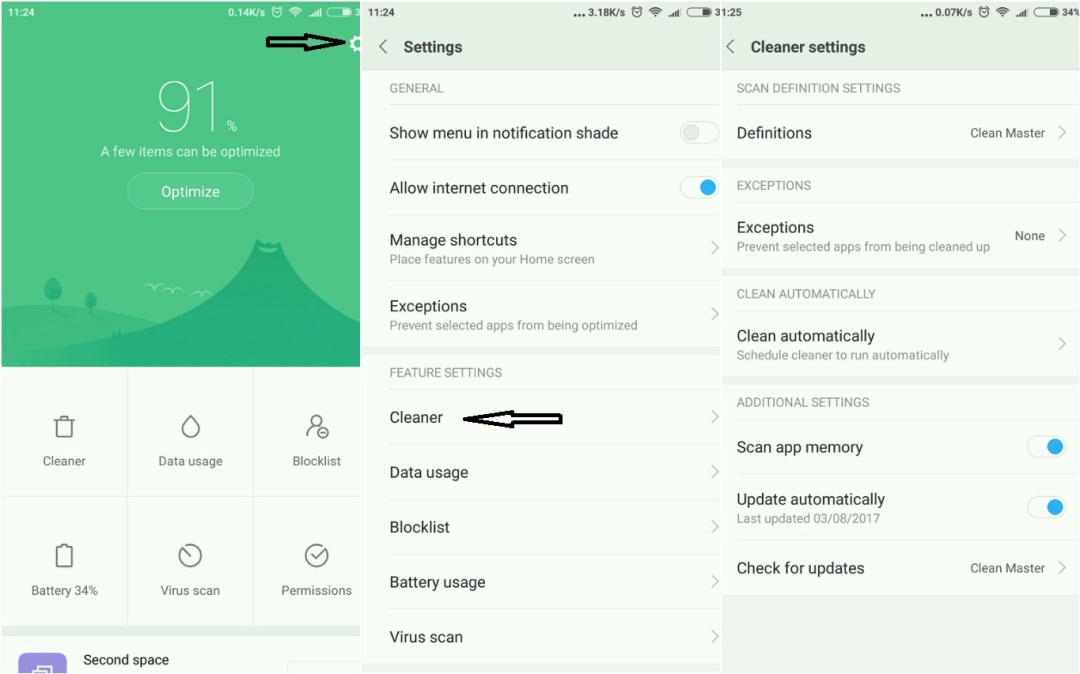After using Samsung Galaxy E5 for more than two years and after using Samsung Galaxy phones for more than 4 years, this time it is Xiaomi Redmi Note 4 in my hands. Some four or five failed attempts in flash sales made me think of buying some other phone but wait of two more days helped me out. Thanks to Xiaomi India for sending an F-code on Twitter.
I ordered this phone on Saturday and on Tuesday I was having it on my doorstep, prompt service I must say. With the device price of Rs.12,999 and Mi Protect of Rs.749, it cost Rs.13,748. It looked decently priced with the kind of specification it has. I wasn’t interested in making any kind of unboxing videos but still thought of writing something on it. So, here’s my first impression about Xiaomi Redmi Note 4
To start with, the variant which I have is of grey color with 4GB RAM and 64GB internal storage. The box contained a handset itself, a charger which is just a standard charger and not a fast charger, and a micro USB cable that is decently long for charging and also for PC connection. I would have liked if Xiaomi had included a standard headphone as well in the package. It’s running on Android 6.0.1 Marshmallow and MIUI 8.1 currently. Xiaomi has started beta testing of Android Nougat so let’s see when the final release happens.
The first thing I always do with my new phone is to go through all the settings and play with it. This time was no exception. With a 4100 mAh battery which was charged at 53%, I had enough juice to try everything. Setting up the device wasn’t much time-consuming. Easy to understand and quick in response; until I hit the fingerprint setup. It took me 10-15 attempts to sail through fingerprint registration. Some time it refused to recognize it but in the end, it worked. The screen looks awesome and bright enough. A voice from a single speaker loud enough for me as I am not very picky about sound quality.
The first thing I did with the phone was to enable Quick Ball. With a 5.5-inch display, it is a much-needed feature. I replaced Screenshot with Lock so I don’t have to go all the way to the lock button always. That option is on screen only now.
Settings > Additional Settings > Quick Ball (Change the Quick Ball buttons to increase productivity).
Second thing was to enable Three-finger-screenshot. This is the easiest way to take screenshots in MIUI 8. There are multiple ways to take screenshots like; pressing volume down and power key together, screenshot toggle in the drop-down menu, or screenshot option in a quick ball but this is the easiest way. By enabling a three-finger-screenshot, you can replace buttons in the drop-down menu and quick with something else.
Settings > Additional Settings > Screenshot
Now the most important thing one needs while changing phones, an easy way to migrate data. Unaware of how things will be, I used Super Backup & Restore on my old phone to get a backup of contacts, SMS, and call logs and transferred those backup files on the memory card. However, with Mi Mover, it was much easier. You need Mi Mover on both, old and new, phones to move data. It is a system app on Redmi Note 4 so you just need to download that from the Google Play store on your old device.
Settings > Additional Settings > Mi Mover
- Download Mi Mover from Play Store on your old phone
- Open Mi Mover on both phones
- Select I am receiver on new Mi/Redmi phone. It will generate a QR Code.
- Select I am sender on your old phone and scan the QR Code.
- Now select whatever you want to copy from the old phone to the new phone.
For WhatsApp backup, the best mode is to go with Cloud Backup. You upload your WhatsApp backup file on your Google account and restore it on your new phone after installing WhatsApp on your new phone. WhatsApp will automatically ask you for data restoration from Google Drive and all you need to do is just agree with and wait while it’s done. (I have turned off automatic cloud backup for WhatsApp. I do it manually whenever I need it.)
Next and one of the most interesting function of MIUI 8, App Lock. Now you don’t need to download any third-party app for locking your apps. The inbuilt app supports fingerprint and pattern. The accuracy is very good and can’t be breached easily. But there’s something you need to know. Here you have to decide when you want your apps to be locked. For that, you have to go to
Settings > App Lock > Settings > Lock Settings
- When the device is locked: Your apps will be locked once you lock the phone. When you unlock the phone and go to that app, you’ll be asked for a fingerprint/pattern. You will not be asked to enter it every time you open that app until you lock the phone again.
- When the device is locked or after exiting the app: You’ll be asked to enter the fingerprint/pattern every time you open the app. Once you lock the phone or close the app, the system will lock it.
- When the device is locked or in 1 min after exiting the app: The open is self-explanatory here I think.
One more feature is Dual Apps. For those who like to two Facebook or WhatsApp or Snapchat or anything. This is simple to use and you shall need no tips for this. But I would like to mention two things here. First, if you lock your main Facebook (or any other app) using App Lock then second Facebook will also get the same lock protection. Second, there’s some issue with a notification from the app created with Dual Apps, it is not timely or sometimes you don’t get a notification at all.
This is the one feature I liked the most in the Messaging. It automatically identifies messages which are either promotional or which contain things password reset links or OTP. All messages of that type will go into the Notification. The messages which are from your saved contacts or mobile number will be seen on main page of Messaging. So now I don’t have go through all ads and OTP kind of messages every time. This categorization is very helpful.
I like productivity features in phone and Redmi Note 4 delivered it. Inbuilt Calculator app works great. With functions like currency rate, temperature, length, mass, speed, etc., it increases usability of the app. I would have liked it more with memory feature in it. If you allow it to access your internet then it’ll update information like latest currency rates and all.
The Battery menu in Settings allows you to have good monitoring and control over battery usage. You can set various notifications like battery drain, heating, etc. I have set a heating notification at 42 degrees so when the phone’s temperature touches that, it’ll notify me. Same way when the battery draining quickly, it turns the battery icon orange from white. You can also customize app behaviors for battery saving. Blocking unnecessary background apps works best as per my experience.
- Settings > Battery > Power > Battery Use
- Settings > Battery > Power > App Battery Saver
Just like many phones which are launched recently, Redmi Note 4 also has a Security app that offers many useful features like a virus scan, junk cleaning, blocklist, etc. It is running on Clean Master definitions by default and it keeps getting regular updates. You can add exceptions to the list if you want a cleaner to not touch any particular app while cleaning junks and caches automatically. You can also schedule automatic scanning and cleaning. I have instructed it to clean junk after every three days and clean caches every hour.
I am not a very ardent user of the camera and its performance doesn’t matter much to me but still, I have to say that this is the part where I will miss Samsung. I could get a better camera experience with an 8MP camera on Samsung Galaxy E5 than 13MP on Redmi Note 4. I changed a few camera settings and it helped a little but not much. Screen Ratio at 16:9 and Picture Quality at High worked much better than default settings. I am yet to try the third-party app but one of my friends said that she got better results with the Open Camera app. So you can try it. The inbuilt scanner app works great with scanning anything and everything.
Now talking about some user experience, I would like to put that in Likes and Dislikes
Pros
- Fingerprint sensor! I had trouble while setting it up but now it is working flawlessly. It is accurate, speedy, and trustable. I tried using my finger from different angles and it worked perfectly without taking any time.
- Battery! The 4100 mAh (which is actually 4000 mAh) is genuinely good. Snapdragon 625 makes it last for almost one and a half days with heavy usage. On the first day, I install and used many apps, played games, edited pics, read eBooks, and stayed on Vodafone 4G for most of the time. With all these, it gave me around 28 hours of battery backup.
- No bloatware! There are not many apps that will eat your storage without any usability. Even if you find any, you can easily uninstall it. However, there’s no escape from Google apps.
- All basic sensors! Xiaomi has given all basic sensors like auto-brightness, compass, etc. I have not tried gyroscope yet because it needs a VR headset which I do not have now.
- Great control over apps! You can have really good control over apps. You can decide which apps can run in the background, which apps can use mobile data, which apps can access what on your phone.
- Design: I exchanged my F-code of Black Redmi Note 4 with an F-code of grey variant and I am more than happy for that. This just looks amazing.
Cons:
- No fast charging support! That’s the biggest dislike for me. For a battery of 4100 mAh, it takes around 150 minutes to get fully charged. Snapdragon 625 supports Qualcomm fast charging but looks like Xiaomi has not paid for it. I wish Xiaomi has at least enabled that so we can buy a fast charger separately and use it. This is more problematic when you are in hurry.
- No accessories! There is no proper tempered glass or no proper case for this phone, except the one at mi.com/in where they are out of stock for most of the time. 2.5D curved glass and design different from its Chinese variant are the main cause of the problem. These protections are much needed considering the average built quality of the phone. I bought one case for this phone from Amazon costing Rs.179 for temporary use but not satisfied with so not leaving any link of that here.
- Temperature! At times the phone’s temperature goes slightly up. Especially while charging or heavy multitasking. However, it does not touch the unbearable limits but still not good in the longer run.
- GPS inaccuracy! Yes, that was strange but true. GPS is not as accurate as it should be. Normally shows location 5-10 miters away from the actual location. It is worth remembering if you are driving somewhere depending on your phone GPS. I heard that Xiaomi has fixed that issue in their beta ROM recently and we should get the update in a month or two.
- Hybrid SIM slot! I just hate it. No more explanation needed.
As a final word, yes, it is a device that great for the price and totally value for money. A good combination of hardware and MIUI on top makes it stand out from everything around.
You can read my blog on my experience with OnePlus 6 here.